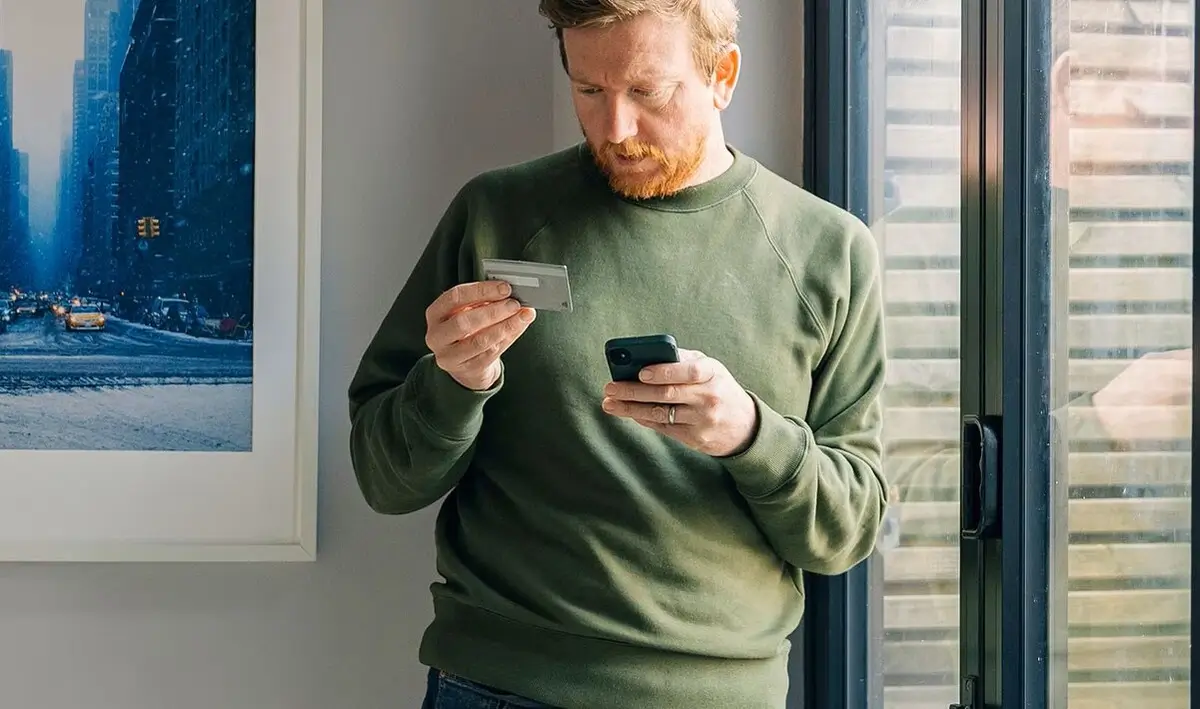We may earn a commission for purchases through links on our site at no cost to you, Learn more.
If you’re a Capital One cardholder, you might want to express your personal style by changing the design of your credit card. Fortunately, Capital One makes it easy to personalize your card by either uploading your own photo or choosing from a range of pre-selected designs.
Whether you want to show off a favorite picture, display your favorite sports team, or simply choose a different aesthetic, Capital One gives you the freedom to make your card uniquely yours. In this post, we’ll walk you through the exact steps on how to change your Capital One card design.
Introduction
Personalizing your Capital One card design is an easy and fun way to make your credit card reflect your personality. The process is straightforward and allows you to choose from various images or upload your own photo.
Customizing your card can be an exciting step, and the best part is that it’s simple to do, whether you use the Capital One website or mobile app.
This guide will cover all the necessary steps to change your Capital One card design, providing you with clear and actionable instructions so you can get started. We’ll also touch on some helpful tips and things to keep in mind as you personalize your card.
Why Change Your Capital One Card Design?
Before diving into the steps, let’s discuss why you might want to change your Capital One card design. While this is a personal choice, here are a few reasons why you might be interested:
- Express Personal Style: Your credit card doesn’t have to be just a financial tool. Changing its design is a fun way to reflect your personal style or interests.
- Gift for Someone Special: A personalized card can make a thoughtful and unique gift for a loved one.
- Stand Out: A custom design can make your card easier to identify in your wallet and stand out among others.
- Memorable Experience: Uploading a photo of a cherished memory, such as a vacation or family photo, can give your card sentimental value.
Now that we know why you might want to personalize your Capital One card, let’s explore how to change Capital One card design.
How to Change Capital One Card Design
Changing your Capital One card design is a simple process, but it does require access to your Capital One account. Whether you choose to use the online banking website or the mobile app, the steps are easy to follow. Let’s break down the process into manageable steps.
Step 1: Sign In to Your Capital One Account
The first step in changing your Capital One card design is to sign in to your account. You can do this by visiting the Capital One website on your computer or using the Capital One mobile app on your phone.
- On the Website: Open your browser and go to the Capital One homepage. Enter your username and password to log in.
- On the Mobile App: Open the Capital One app on your phone. If you’re not already logged in, you’ll be prompted to enter your credentials.
Make sure you have your account information handy and can easily access your login details to proceed smoothly.
Step 2: Navigate to the “I Want To” Section
Once you’re logged into your Capital One account, you’ll need to find the section where you can manage your card details. This section is typically labeled “I Want To” and provides various options for card management.
- On the Website: After logging in, look for the “I Want To” section. Click on it, and a drop-down menu will appear with several options.
- On the Mobile App: After selecting your card, scroll down to the “I Want To” section within the app interface.
Here, you should look for an option related to viewing offers, upgrades, or changing card features.
Step 3: Find the “Special Offers” Section
In this step, you’ll need to locate the “Special Offers” section within your Capital One account. This is where you’ll find offers related to card design changes, upgrades, and other special features.
- On the Website: Once you’ve accessed the “I Want To” section, search for “Special Offers” on the page. This should be clearly labeled for easy identification.
- On the Mobile App: If you’re using the app, select your card, and scroll to the “Special Offers” section. You may find this under additional options related to your card.
The “Special Offers” section will give you access to customization options, including card design changes.
Step 4: Locate “Change Card Image” or “Premium Card Designs”
Now that you’re in the right section, look for the option to change your card design. The wording may vary depending on the platform, but you should see something like:
- “Change Card Image”
- “Premium Card Designs”
These options allow you to either select a pre-made design or upload your own image to use as your card’s background.
- On the Website: Look for the “Change Card Image” or “Premium Card Designs” link. Clicking it will take you to a page where you can start the customization process.
- On the Mobile App: Tap on the relevant option, either “Change Card Image” or “Premium Card Designs,” and proceed to select your design.
Step 5: Choose Your Design
Once you’ve clicked on the customization link, you’ll be presented with various design options. You can either choose a pre-selected image or upload your own photo.
- Pre-Selected Designs: These are ready-made images that Capital One offers. They could include designs for different seasons, holidays, or even sports teams.
- Upload Your Own Photo: If you prefer, you can upload a personal image, such as a photo of a loved one, a landscape, or anything that fits your style.
Take your time to browse through the available options and select the one that best fits your personality.
Step 6: Upload Your Photo (If Applicable)
If you choose to upload your own photo, make sure it meets Capital One’s guidelines for image quality and size. Typically, the platform will prompt you to select an image from your device’s gallery or camera roll.
- File Size and Quality: Ensure that the image is of high resolution so that it prints clearly on your card.
- Image Guidelines: Follow any specific instructions Capital One provides to avoid uploading an image that doesn’t meet their standards.
After selecting the photo, you’ll be able to preview it on the card. This gives you a chance to ensure it looks just as you imagined.
Step 7: Preview and Confirm
Once you’ve selected or uploaded your desired design, you’ll be able to preview the card. This step is essential because it allows you to see exactly how your card will look once the design change is applied.
- Check for Mistakes: Make sure your uploaded image is positioned correctly and that no important details are cut off or obscured.
- Confirm the Change: If everything looks good, confirm the changes to your Capital One card design.
At this stage, Capital One will process your request, and the design will be applied to your card. You’ll typically receive the updated card within a few weeks.
Things to Keep in Mind
Before you change your Capital One card design, here are a few things to consider:
- Availability: The ability to customize your card may depend on the type of Capital One card you have. Not all card types may be eligible for design changes, so be sure to check.
- Cost: For most users, changing the card design is free. However, premium designs or special features may come with a fee, so check the terms.
- Card Renewal: If you are replacing a lost or stolen card, the new card may come with a different design automatically. You may still be able to change it after receiving the replacement.
Frequently Asked Questions
Here are some of the related questions people also ask:
How do I customize my Capital One credit card?
To customize your Capital One credit card, log in to your account on the Capital One website or app. Navigate to the “I Want To” section, select “Special Offers,” then look for the option to “Change Card Image” or “Premium Card Designs.” You can either choose a pre-designed image or upload your own photo.
Can I upload my own photo to my Capital One card?
Yes, you can upload your own photo to personalize your Capital One credit card. After selecting the “Change Card Image” or “Premium Card Designs” option, follow the prompts to upload a high-quality image of your choice from your device.
Is it free to change the design of my Capital One card?
For most Capital One cards, changing the design is free of charge. However, if you choose a premium design, there may be a fee. It’s best to review the details provided by Capital One when selecting a design.
How long does it take to receive my new Capital One card design?
After confirming your design choice, it typically takes a few weeks for Capital One to process the change and send you your new card with the updated design.
Can I change my Capital One card design at any time?
Yes, you can change your Capital One card design at any time as long as you follow the steps in your Capital One account. You can update the design whenever you like, depending on availability.
What are the benefits of customizing my Capital One card design?
Customizing your Capital One card design allows you to express your personality, make the card more easily identifiable in your wallet, and even create a unique gift for someone else. It’s a fun way to make your card truly yours.
Are there restrictions on the photo I can upload for my Capital One card?
Yes, there are some guidelines for uploading photos to your Capital One card. The photo should be high quality, properly sized, and not contain offensive or inappropriate content. Make sure to follow Capital One’s image guidelines for the best result.
Can I change my Capital One card design if I lose my card?
If you lose your Capital One card, you will need to request a replacement card. While the new card may come with a default design, you can still change the design after receiving the replacement card by following the standard steps.
Do I need to keep my Capital One account in good standing to change the card design?
Generally, as long as your Capital One account is active and in good standing, you can change the card design. However, make sure your account is not under any restrictions or holds before making changes.
The Bottom Line
Changing your Capital One card design is a fun and easy process that can help you personalize your credit card. Whether you choose a pre-selected image or upload your own photo, the customization options allow you to express your personality and style.
By following the steps outlined above, you can quickly change your Capital One card design. Remember to sign in to your account, navigate to the appropriate sections, choose your design, and confirm your changes. Whether you’re using the website or mobile app, the process is designed to be simple and user-friendly.
So, if you’ve ever wondered how to change Capital One card design, now you know the steps to take. Personalize your card today and make it a reflection of your unique style!