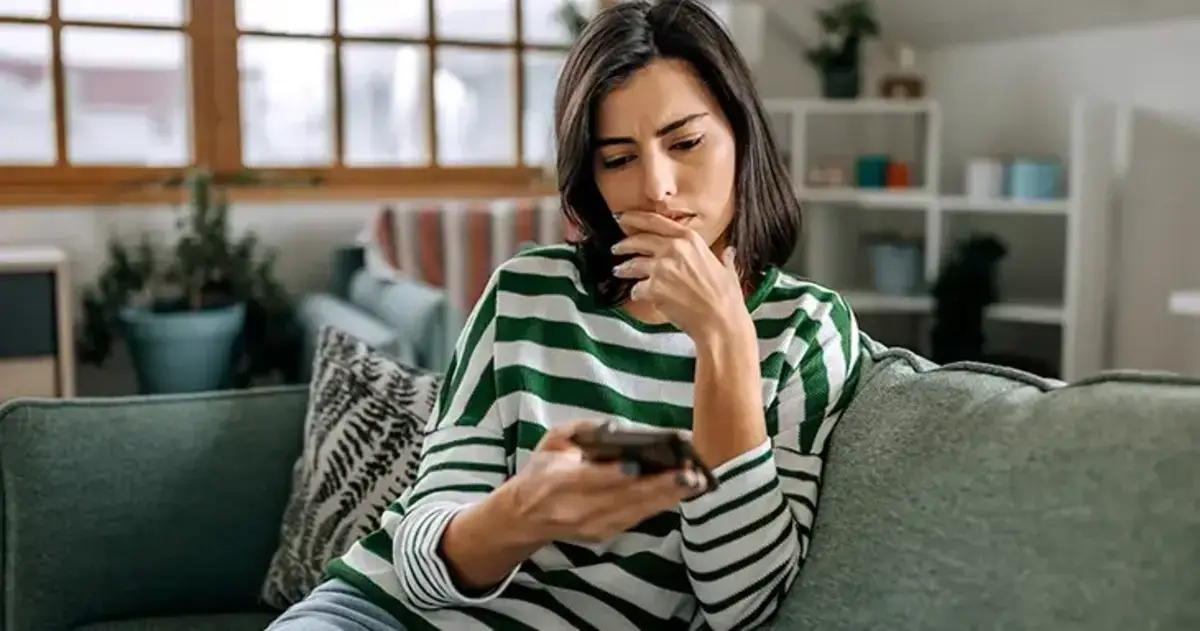We may earn a commission for purchases through links on our site at no cost to you, Learn more.
How to Turn Off Autopay on Afterpay
Afterpay is a popular payment method that allows you to buy items now and pay for them later in installment payments. While it’s convenient, many users prefer to manage their payment settings, especially when it comes to automatic payments.
If you’re wondering how to turn off autopay on Afterpay, this guide will walk you through the exact steps.
What is Autopay on Afterpay?
Autopay on Afterpay is a feature that automatically deducts your payments from your linked bank account or card on the due date. This can be a convenient option for many users, as it helps avoid missing payments and the potential fees associated with late payments.
However, if you’d prefer to manually make payments or have more control over when the payments are made, turning off autopay is a good option.
Why Turn Off Autopay on Afterpay?
Turning off autopay can be a helpful option for those who:
- Want to manually control when payments are made.
- Prefer to use a different payment method or account for their payments.
- Need to adjust their finances and prefer not to have automatic deductions.
- Don’t want to risk insufficient funds on the linked payment method causing issues with autopay.
If you’re ready to disable autopay on Afterpay, let’s explore how to do it. We’ll guide you step-by-step through both the Afterpay app and the website.
Using the Afterpay App: How to Turn Off Autopay on Afterpay
The Afterpay app provides a simple and efficient way to manage your payments, including disabling autopay. Follow these easy steps to turn off autopay on the app:
- Log In to the Afterpay App: Open the Afterpay app on your mobile device and log in to your account.
- Go to “My Afterpay”: Tap on the “My Afterpay” icon located in the bottom-right corner of the screen. This will take you to your account’s main dashboard.
- Select the “Orders” Tab: In the “My Afterpay” section, tap on the “Orders” tab. This will show you a list of your recent purchases and orders made using Afterpay.
- Find the Order You Want to Modify: Scroll through your orders and find the one for which you want to turn off autopay.
- Click the “Turn off Autopay” Button: Once you’ve located the order, click the “Turn off Autopay” button associated with it.
- Confirm Your Decision: After clicking the button, a prompt will appear asking you to confirm the decision. Tap “Turn Autopay Off” to finalize your request.
With autopay now disabled, you’ll be responsible for making your payments manually, so keep an eye on your due dates to avoid missing any payments.
Using the Afterpay Website: How to Turn Off Autopay on Afterpay
If you prefer managing your Afterpay account via the website, the steps to turn off autopay are just as simple. Follow these instructions:
- Log In to Your Afterpay Account: Visit the Afterpay website and log in with your credentials.
- Navigate to “Recurring Payments”: Once logged in, look for the “Recurring payments” option on the left-hand side of the dashboard and click on it. This section will show all your recurring payment arrangements.
- Select the Order You Want to Modify: Find the order you wish to modify and click on it to view more details.
- Click the “Cancel Recurring Payment” Button: After selecting the order, click the “Cancel Recurring Payment” button to turn off autopay for that particular order.
- Confirm Your Action: You may be prompted to confirm your decision. Click “Yes” to confirm, and autopay will be disabled for that order.
By disabling autopay on the website, you will be required to make manual payments for that order, just like in the app.
Managing Recurring Payments Across Multiple Orders
Whether you’re using the Afterpay app or website, you can manage recurring payments for all your orders from the “Orders” or “Recurring payments” section.
If you have multiple orders on autopay, you can disable the feature for each one individually. This will give you full control over which payments are automatically processed and which ones you prefer to handle manually.
Important Considerations When Disabling Autopay
Before you decide to turn off autopay on Afterpay, keep these important points in mind:
- Manual Payments: Once autopay is turned off, you will need to manually make payments by the due date. Failing to do so may result in late fees.
- Reverting to Autopay: If you change your mind later, you can always turn autopay back on by following similar steps in the app or on the website.
- Timing Matters: If you need to revoke authorization for payments to be deducted from your linked account, contact Afterpay at least three business days before the scheduled payment date to avoid issues.
- Payment Methods: When autopay is turned off, you may want to ensure you have another valid payment method set up to avoid missing payments.
Frequently Asked Questions
Here are some of the related questions people also ask:
How do I turn off autopay on Afterpay?
To turn off autopay on Afterpay, log in to the app or website, go to the “Orders” or “Recurring payments” section, find the order you want to modify, and select the option to turn off autopay. Confirm your choice to disable automatic payments.
Can I disable autopay for multiple Afterpay orders?
Yes, you can disable autopay for multiple orders. In both the app and website, go to the “Orders” or “Recurring payments” section, and disable autopay for each order individually.
What happens when I turn off autopay on Afterpay?
When you turn off autopay, you will need to manually make payments for your order instead of having them automatically deducted from your linked account. Be sure to stay on top of payment due dates to avoid late fees.
Can I turn autopay back on after I disable it?
Yes, you can turn autopay back on anytime by following the same steps in the app or website. Just select the option to enable autopay for the specific order you want to modify.
How do I manage recurring payments on Afterpay?
To manage recurring payments on Afterpay, go to the “Orders” section in the app or the “Recurring payments” section on the website. From there, you can disable autopay or change your payment settings for any orders that have recurring payments.
How do I cancel recurring payments on Afterpay?
To cancel recurring payments, log in to your Afterpay account, go to the “Recurring payments” section on the website or the “Orders” section on the app, select the order, and click the option to cancel the recurring payment.
What should I do if I want to stop Afterpay from taking automatic payments?
To stop automatic payments, you need to turn off autopay for each order through the Afterpay app or website. Follow the steps outlined in the app or website to disable autopay, ensuring you manually handle the payments.
Can I avoid late fees if I turn off autopay on Afterpay?
Turning off autopay can help you avoid any issues with insufficient funds causing missed payments. However, you must make sure to pay manually by the due date to avoid late fees.
How long before my payment is due should I contact Afterpay to revoke autopay?
To revoke autopay authorization, you should contact Afterpay at least 3 business days before the scheduled payment date to ensure that no automatic payments are processed.
The Bottom Line
Learning how to turn off autopay on Afterpay is a great way to take control of your payment schedule and manage your finances more effectively. Whether you’re using the app or the website, the process is straightforward. Just follow the simple steps outlined above to disable autopay and ensure your payments are made manually.
Remember, while autopay can be convenient, sometimes manual control is the better option. By keeping track of your payment due dates and ensuring you have a valid payment method, you can avoid late fees and maintain better control over your spending.
If you ever need to turn autopay back on or manage your recurring payments, you can do so at any time. The flexibility to switch between autopay and manual payments gives you the freedom to manage your finances in a way that works best for you.
So, now that you know how to turn off autopay on Afterpay, you can confidently manage your payments on your terms. Happy shopping and paying!